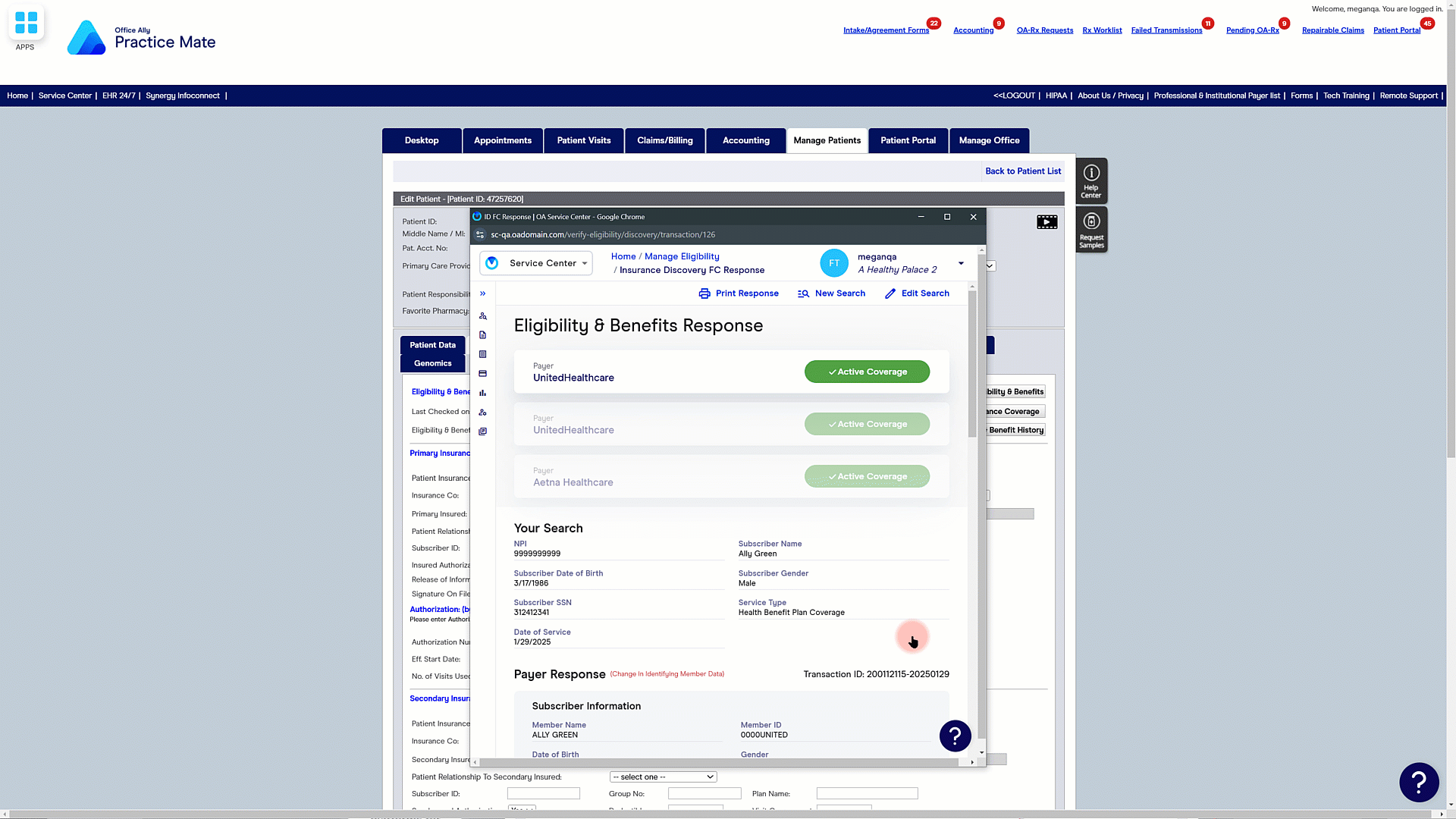Insurance Discovery FC
Follow the steps shown in the video to enable Insurance Discovery FC and start processing insurance inquiries from directly inside of Practice Mate.
Step-by-step Guide to Setting Up Insurance Discovery FC
* To add Insurance Discovery FC to your Office Ally account, you will need Admin Access to your account.
Open Manage Patients
STEP 1
To access Insurance Discovery FC in Practice Mate, click on the "Manage Patients" tab at the top of the Practice Mate screen.
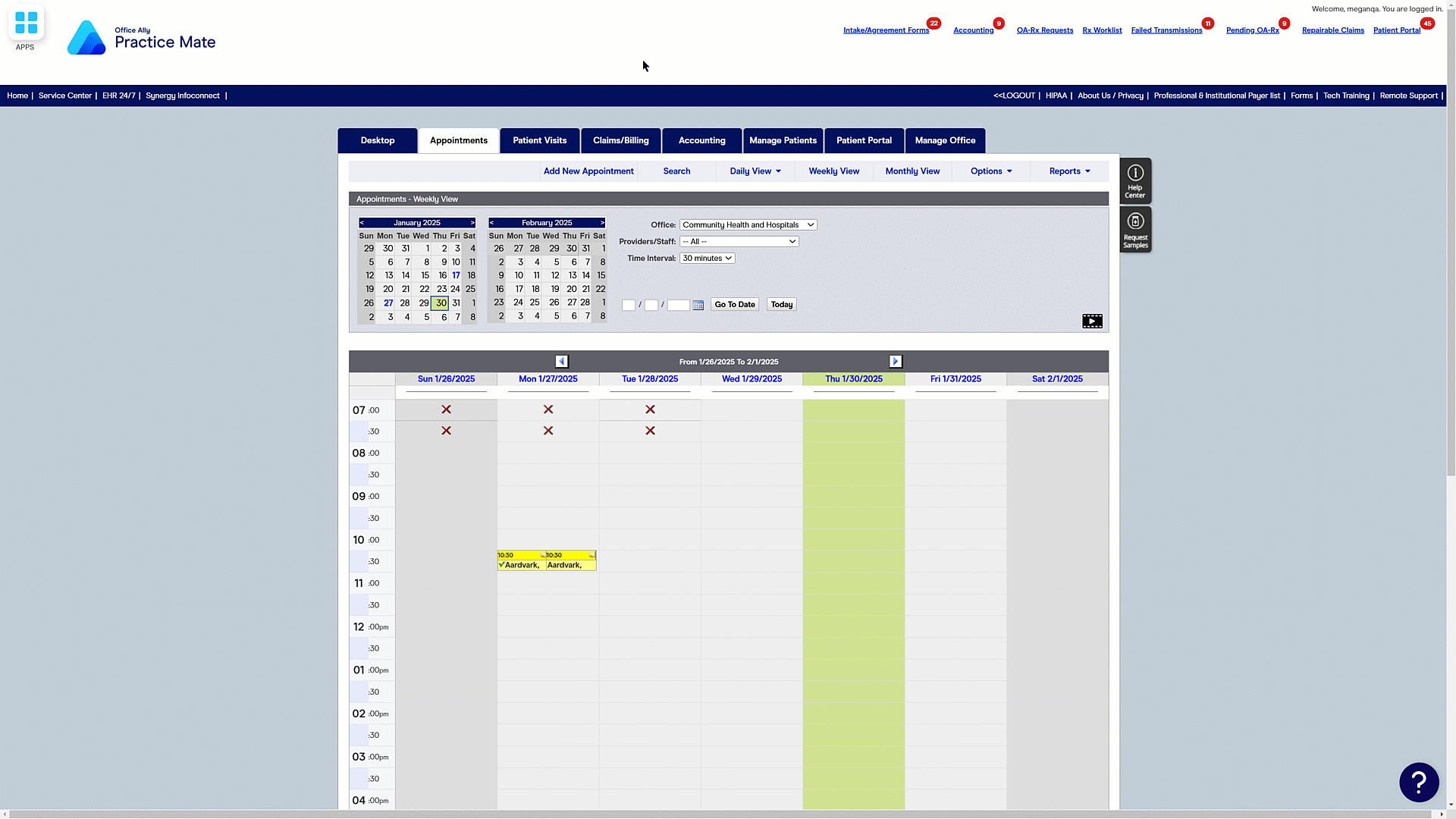
Open Patient's File
STEP 2
From the "Manage Patients" tab, search for and open the desired patient's file.
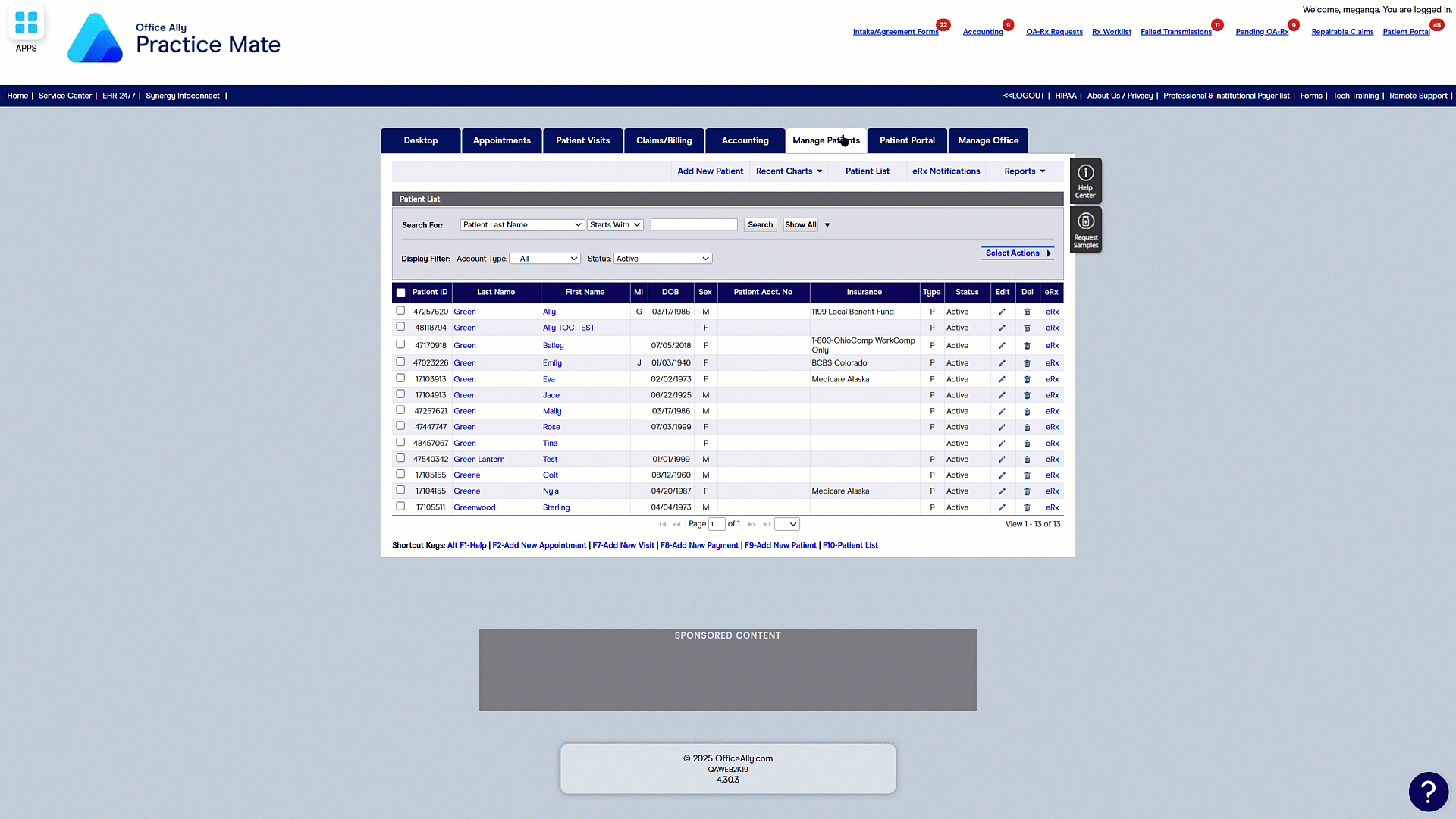
Access Insurance Discovery FC
STEP 3
With the patient's file open, click on the Insurance tab to find and access Insurance Discovery FC.
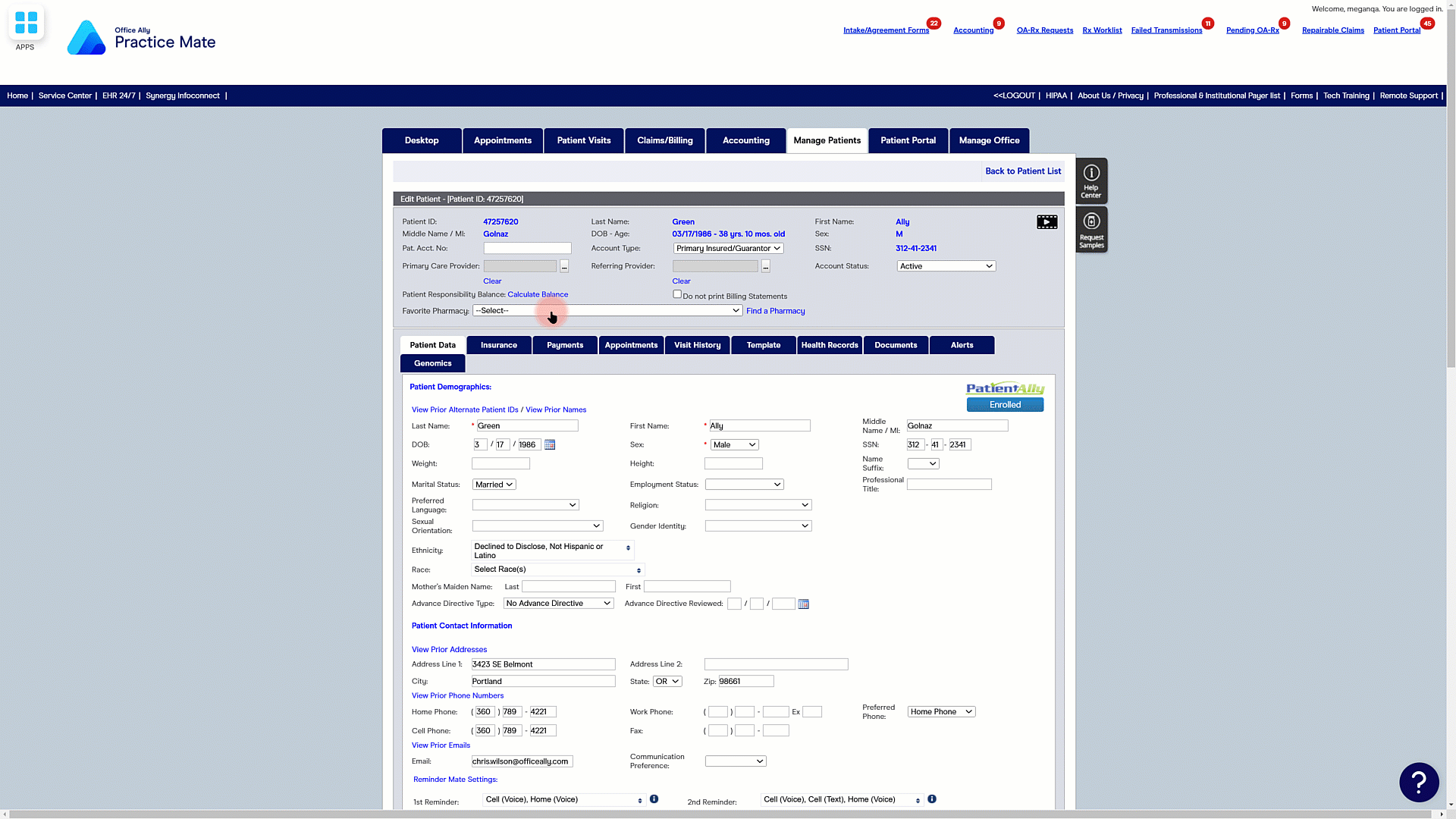
Enable Insurance Discovery FC
STEP 4
Click the "Find Insurance Coverage" tab. If you have not previously enabled Insurance Discovery FC, your Account Management will open and allow you to enable Insurance Discovery FC directly from inside of Practice Mate. If you have already enabled Insurance Discovery FC, you can proceed to step 5.
To enable Insurance Discovery FC, click the "Get Insurance Discovery FC" button at the bottom of the pop-up. By clicking "Get Insurance Discovery FC", you're agreeing to the terms in the Insurance Discovery FC datasheet. After you click "Get Insurance Discovery FC", you will need to log out and back in for ID FC to activate.
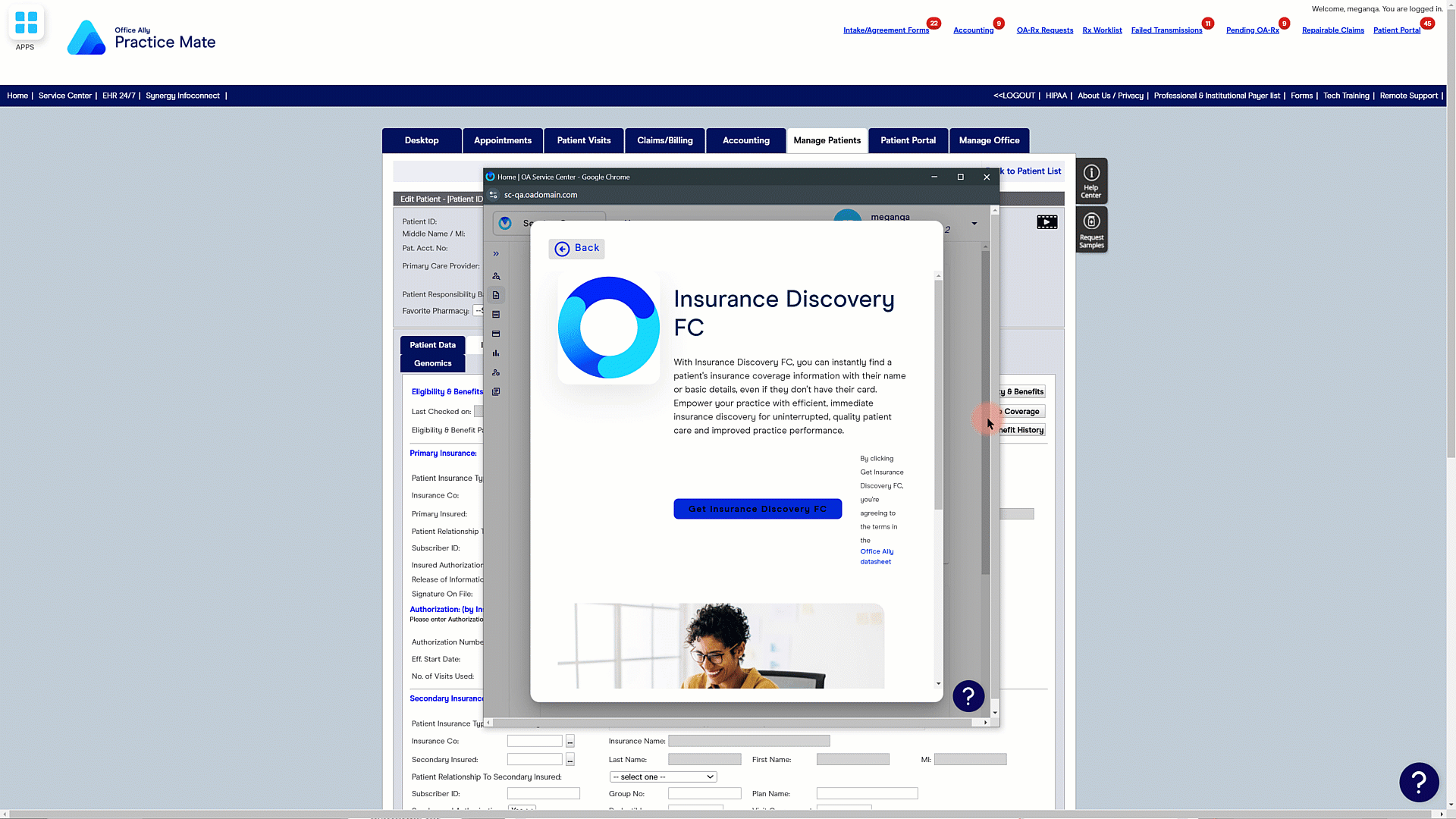
Complete the Find Coverage Form
STEP 5
The patient's data will be automatically pulled into the Insurance Discovery FC form.
- Select the provider's information in the Provider field.
- Add or update any patient information.
- Press the "Submit" button to send in your Insurance Discovery FC inquiry.
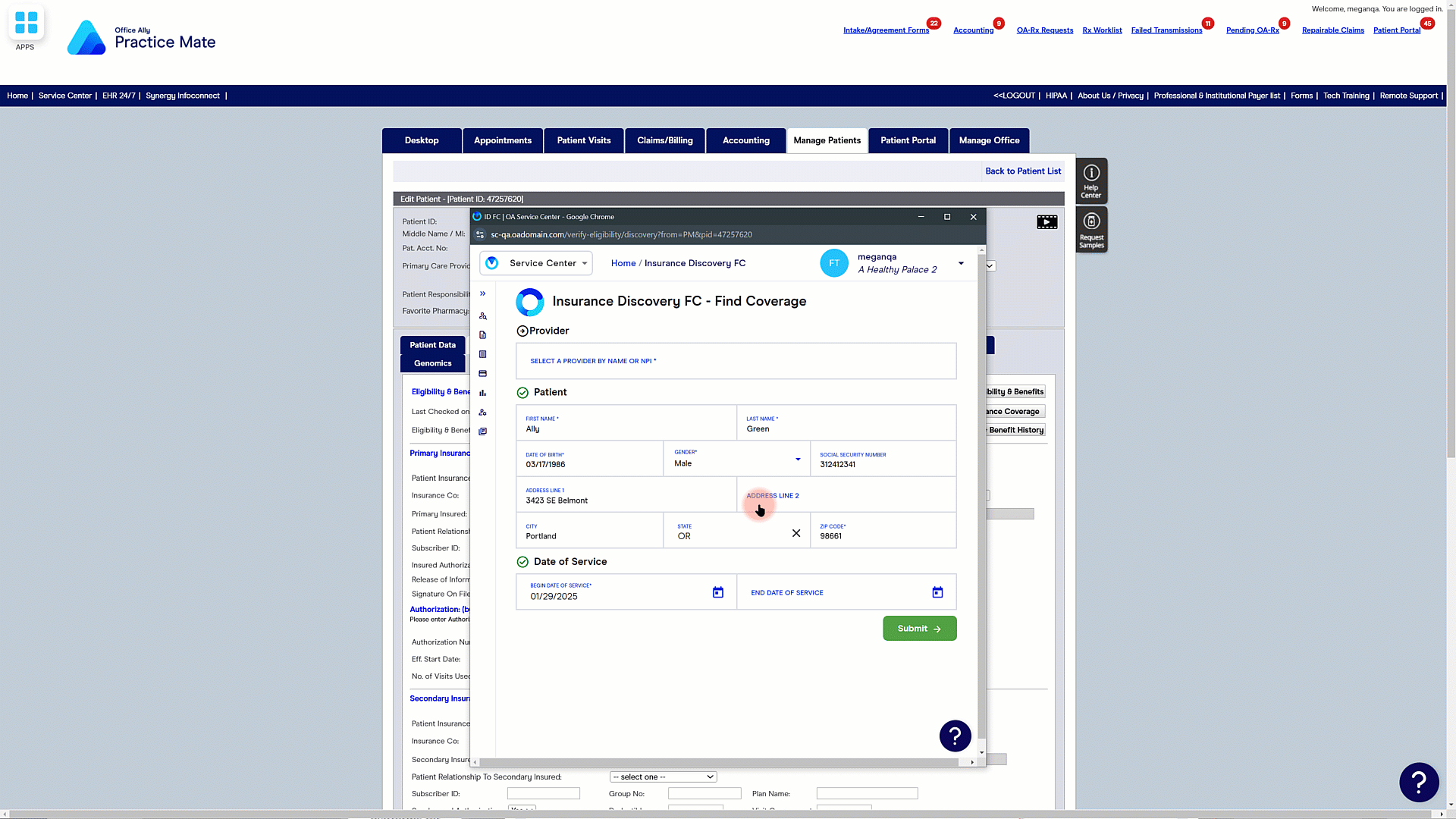
Review Findings
STEP 6
Shortly after submission, Insurance Discovery FC will display all insurance benefits (if any) your patient qualifies for.